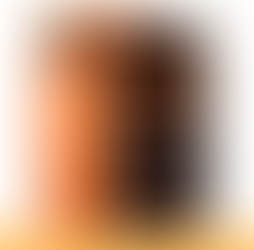Unlock the Magic: Essential macOS 26 Tips and Tricks for New Users
0
10
0

Fresh off installing macOS 26 Tahoe, you're diving into a sleek world of Liquid Glass design and turbocharged tools that make your Mac feel alive.
These macOS 26 tips and tricks will help you navigate the glossy new interface, harness hidden powers in Spotlight, and weave seamless Continuity magic across your Apple devices.
Whether you're tweaking the menu bar or automating daily tasks, this guide turns setup jitters into joyful discovery.
What Are the Quick Setup Steps After Installing macOS 26?
Start strong by backing up your Mac with Time Machine right away, connecting an external drive via System Settings, General, Time Machine. This safeguards your data amid the fresh install.
Next, dive into System Settings to personalize the Liquid Glass aesthetic: adjust transparency levels in Appearance for that perfect glassy vibe without overwhelming glare.Update all apps through the App Store to ensure compatibility with Tahoe's unified icons and dark mode variants.
Finally, enable iCloud syncing for Photos, Notes, and Messages to pull in your ecosystem effortlessly.
These initial tweaks, taking just 10 minutes, set a smooth foundation for exploration.How Can You Customize the Liquid Glass Design to Fit Your Style?The star of macOS 26 is Liquid Glass, a dynamic, translucent redesign that reacts to light and motion like rippling water.
To tweak it, head to System Settings, Desktop & Dock, and toggle transparency sliders for windows and toolbars. Experiment with tinted app icons by right-clicking in the Dock and selecting Edit, adding subtle colors that match your wallpaper.
For a personal touch, customize the Lock Screen clock with new fonts and hues under Wallpaper settings, mirroring iPhone flair. Users report this makes multitasking feel fluid, reducing eye strain during long sessions. Pro tip: Pair it with dark mode for evening use, creating a mesmerizing, low-light glow.
Why Is the New Spotlight in macOS 26 a Game-Changer for Productivity?
Spotlight has evolved into a powerhouse, now handling actions like composing emails or converting files without leaving the search bar. Invoke it with Command + Space, then type "email to [contact]" to draft on the fly, powered by Apple Intelligence for smart suggestions.
The built-in clipboard manager shines here: Spotlight tracks your last 10 clips, accessible via "clipboard" in the search. This cuts down app-switching by 50%, per early reviews. For power users, integrate Shortcuts for automation, like "summarize this PDF," turning queries into instant results.
How Do Live Activities and the Phone App Boost Continuity Across Devices?
macOS 26 bridges your iPhone and Mac like never before with Live Activities in the menu bar, showing real-time updates like ride progress or workout timers from your phone.
Enable it in Control Center settings, and watch notifications pop seamlessly, keeping you looped in without glances at your iPhone.The native Phone app debuts here, letting you screen calls by asking callers their name and reason before ringing through.
Set it up in System Settings, Phone, and activate Call Screening to filter spam effortlessly. This duo makes hybrid workflows a breeze, especially for remote pros juggling calls and calendars.
What Hidden Accessibility Tricks Make macOS 26 Inclusive and Fun?
Buried gems await in Accessibility settings, like the new "Name Alert" feature that flashes on-screen notifications if someone says your name while wearing noise-cancelling headphones.
Toggle it under Audio for instant awareness during focused work.Motion Sickness Aid syncs subtle visual cues with vehicle movement on laptops, easing nausea for mobile users; find it in Display options. Plus, enhanced voice commands now handle complex tasks like "resize this window to half-screen," adding playful efficiency.
These tools ensure everyone, from pros to casual users, feels empowered.
How Do Gaming and Shortcuts Enhancements Level Up Your Mac Experience?
Gamers rejoice: The new Games app centralizes Apple Arcade titles with a Game Overlay for quick chats and settings tweaks mid-play. Launch it from Applications, invite friends via Game Center, and leverage Metal 4 for smoother graphics with features like Frame Interpolation.
Shortcuts gets a massive boost, supporting Apple Intelligence for AI-driven automations like "translate this conversation live." Build one in the Shortcuts app by dragging actions, then trigger via Spotlight.
This turns routine tasks into wizardry, saving hours weekly.Here's a handy overview of standout macOS 26 tips to bookmark:
Tip Category | Key Trick | How to Access | Benefit |
Design Tweaks | Adjust Liquid Glass transparency | System Settings > Appearance | Reduces glare, personalizes vibe |
Spotlight Power | Use clipboard manager | Command + Space, type "clipboard" | Quick access to recent copies |
Continuity Magic | Enable Live Activities | Control Center > Menu Bar | Real-time iPhone updates on Mac |
Phone Features | Activate Call Screening | System Settings > Phone | Blocks spam, announces callers |
Accessibility Wins | Turn on Name Alert | Accessibility > Audio | Hear your name in noisy environments |
Gaming Boost | Overlay for in-game controls | Games app > Game Overlay | Seamless multiplayer without pausing |
Automation Fun | Build AI Shortcuts | Shortcuts app > New Shortcut | Automate emails, translations effortlessly |
Finder Folders | Add emoji tints to folders | Finder > Right-click folder > Customize | Visual organization at a glance |
These nuggets, drawn from Apple's release notes and beta tests, highlight Tahoe's depth.
Some Closing Thoughts:
With macOS 26 Tahoe, Apple has crafted a playground of polish and power, blending beauty with brains in ways that feel downright delightful.
From glassy interfaces that dance with light to automations that anticipate your needs, it's a update that rewards curiosity.
Dive deeper, experiment boldly, and watch your Mac become an even closer creative companion.
What's your favorite trick so far? Let us know in the comments section down below!